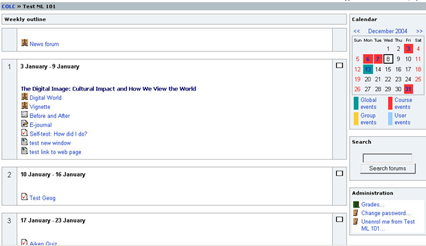• Moodle Screen Layouts
• Where to start in Moodle Editing
• Theme Box Editing Controls
• Function Block Editing Controls
• Function Blocks Available
• Administrative Block Explained
![]() Function Block Editing Controls
Function Block Editing Controls
On either side of the theme boxes is a space reserved for various function blocks. Every new course comes with a default set of typical function blocks, but an instructor may add, delete, or re-arrange these blocks at will. If all the function blocks are deleted, then the theme boxes expand to fill the entire Moodle screen, but students' functionality may be severely impaired.Function blocks removed can easily be put back. They can also be hidden, so that only the instructor sees them. (If all Function blocks are hidden, then the students' view will expand to fill the entire frame, even if the instructor's does not.)
When Editing is on, a set of controls appears within each Function block:
(From left to right) ![]()
- Hide the block:It will be visible and useable only to the teacher
- Delete the block: It can be re-added at any time
- Move the block up
- Move the block down
- Move the block to the other side of the Moodle frame
Full Width Theme Display - Without Function Blocks
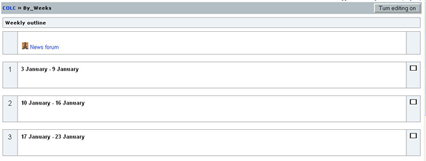
An interesting compromise, which give the theme boxes more prominence, while preserving students' functionality, is to arrange all the function blocks on one side or the other. While either side can be chosen, in Concordia's context, the right side is preferable, for the entire Moodle page will be appearing in the context of Concordia's Portal, which already has a left-handed menu.
Function Blocks on One Side Only