• Moodle Screen Layouts
• Where to start in Moodle Editing
• Theme Box Editing Controls
• Function Block Editing Controls
• Function Blocks Available
• Administrative Block Explained
![]() The Administrative Block Explained
The Administrative Block Explained
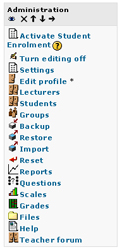
- The Administration block functions include:
- Activate Student Enrolment: This function only affects sites which were created automatically for the current session. These sites are set to (NOT ACTIVE), which means they are not seen by the students, until the instructor activates the site by clicking on this link.
- Settings: Allows you to change various fundamental parameters affecting your course page, such as the choice between weekly, topic, or social layout. Tread carefully here and seek advice, for some settings are key to enrolling your students automatically.
- Edit Profile: Allows you to edit your own, personal Moodle profile.
- Lecturers: Allows you to extend or withdraw instructor-level privileges to other individuals. These individuals must already be listed among the pool of Moodle users. There are important security considerations involved here, which you should discuss with us before proceeding!
- Students: Allows you to add or remove students from your class. Do not remove students who are being enrolled automatically by the system! These will simply be re-enrolled at the next automatic cycle, but all their previous work in the course may be wiped out. You may manually add students, so long as they appear within Moodle's list of active users.
- Groups: Allows you to divide your class into groups for various Moodle activities. You can create new groups and assign individual students to each group.
- Backup/Restore: Allows you to create a backup of all or selected parts of your course site. This backup is in the form of a Zip archive file, which you may then download to your own computer. It is highly recommended that you back up your course regularly. Backups can then be restored, all or in part, to the same or a different Moodle course site.
- Import: Allows you to bring selected materials from your other Moodle sites into your current site.
- Reset: This function is not active in our current installation of Moodle.
- Scales: Allows you to define your own grading scale for various activities. In addition to default 0-100 scale, you may design, for example, 0 to 10 by increments of 0.5.
- Grades: Is a function for maintaining an on-line gradebook, which can report the grades received not only from Moodle activities, but from any off-line activites you wish to include. Students may only see their own record when checking grades.
- Reports: Allow you summary and detailed views of the activities of each students.
- Files: Gives you direct access to the file space on the Moodle server which is allocated to your account. It is thorugh this function that you will upload documents that you intend to post for students.
- Help: Gives you access to Moodle's built-in help documents.
- Teacher Forum: is a special discussion board visible only by co-instructors. You may use this discussion area to communicate with co-instructors and TA's.
- Grades: gives a student access to their personal grades, as posted by the instructor in the on-line gradebook.
- Edit Profile: Allows students to edit their own, personal Moodle profile.
- Change Password: In Concordia's implementation, students access Moodle through the Concordia Portal, and so this "change password" option will have no effect.
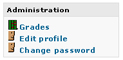 The Students Administration block functions include:
The Students Administration block functions include: